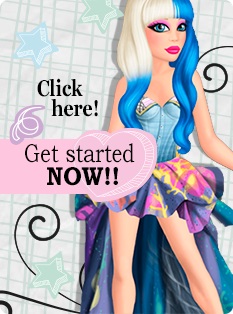Java help - Clearing the cache
If your Java doesn't start, you should try to clear the Java cache.
Windows users
Follow these instructions to clear the cache.
- Click your Start menu and choose Control Panel.
- Click System and Security. From the left menu, choose Programmes.
- Double-click the Java icon.
The Java Control Panel appears.
- Click Settings under Temporary Internet Files. A dialog box appears.
- Click Delete Files.
The Delete Temporary Files dialog box appears.
- Click OK on Delete Temporary Files window.
- Click OK on Temporary Files Settings window.
- Your cache is now cleared!
Mac users
Follow these instructions to clear the cache.
- Open Applications > Utilities > Java Preferences.
The Java Control Panel appears.
- Click the Network tab.
- Click Delete Files.
The Delete Temporary Files dialog box appears.
- Click OK on Delete Temporary Files window.
- Your cache is now cleared!